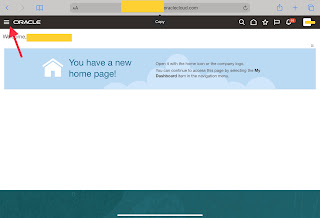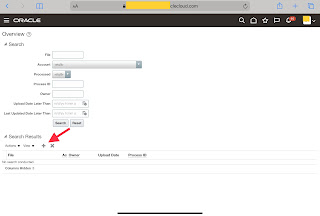In this article we will see the steps to Upload a file to Oracle UCM (Universal Content Management server) through HCM Cloud application.
STEP 1 : Login to HCM Cloud SaaS application
STEP 2 : Expand the navigation bar and then expand Tools and then select ↑↓File Import and Export
STEP 3 : click on the + icon and upload the file. Select the account as per your requirement. Click Save and Close
That's it. File successfully uploaded to UCM. You can see the Process ID get generated.
Note : If you are not able to see the process ID column then click on view, columns and select Process ID.
Steps to check File in UCM Server :
- Login to UCM Content server , UCM URL : https://<saas domain >/cs (example : https://eiiv-dev14.fa.us6.oraclecloud.com/cs )
- Click on search button. You can see the file recently got uploaded

Thank You !