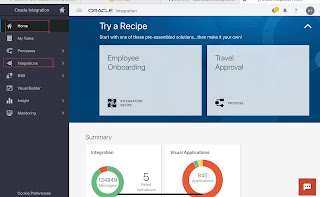In this article we will see the steps to clone (or copy) an Existing Integration flow. Lets see the cloning steps with an example where we will clone existing 'Hello World' Integration flow.
Step 1 : Open the integration Cloud Home page, click Integrations to navigate to Designer Home page.
Step 2 : On the Integrations page, locate the Hello World integration flow. Click the menu option and then select Clone.


Step 3: Give the new integration an unique name and then click Clone. This way you have successfully cloned (or copy) an old integration. Now you can make changes in it as per your requirement.
Thank You !