You can get the Report Parameters by selecting 'getReportParameters' operations of the Standard SOAP WSDL (ExternalReportWSSService)
Lets see the complete steps to get Report Parameters by doing one POC :
Steps Overview :
- Create SOAP Connection using 'ExternalReportWSSService' WSDL
- Then Create a schedule integration using the above SOAP Connection inside which configure the SOAP Adapter to get Report Parameters
Create Connection :
- Login to OIC Instance. Click top left Hamburger sign (i.e. Menu icon) , Click Integrations and then Click Connections. Click Create (at top right) and then search SOAP Adapter. Select it. Give any meaningful name to the connection. Click Create
- Enter the ExternalReportWSSService WSDL URL. Below is the sample URL
- Enter the HCM User Credentials in the Security section. Click Save. Click Test. Connection is ready to use in Integration
Create Integration :
STEP 1: Loin to OIC instance, Click the hamburger sign ,Navigate to Integrations, select Integrations. Create a Schedule Integration by clicking Create (top right)
- Give adapter endpoint any meaningful name. Click Next
- Select operation "getReportParameters' and click Next
- Leave this window as it is , just click Next
- Click Done. Adapter configuration completed.
- Pass your Report Absolute path in the attribute name reportAbsolutePath*
- Hardcode "-1" in the attribute sizeOfDataChunkDownload. That's it. Mapping completed. With these two mappings only you can get Report Parameters Name in response.
- Map the tracking and click Save.
- Integration is ready to test. Click Save and Close.








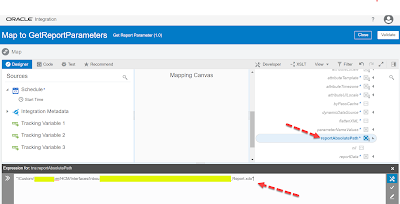

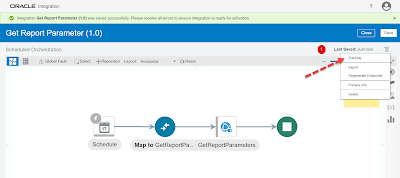
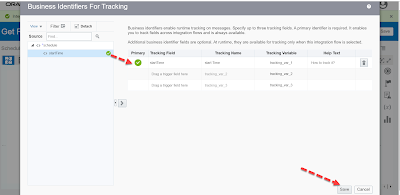



Hi Kabir,
ReplyDeleteAppreciate your efforts. Could you please do a similar POC for SubmitReport operation and let us know how to upload extracted file to UCM via Integration?
If you need instant solution you can connect me through email "thekabiryadav@gmail.com"
Delete